This page contains all the information i know on an old laptop, the Chicony NB5620. In short this is a 3.86 laptop running at a now pathetic 20MHz clock in turbo mode with a slow and dim 640x480 greyscale LCD panel, at most 5 megabytes of RAM, and 40Mb hard disk space. When it was released in 1991 this sure was a powerhouse, and now it is a very rare piece of equipment.
About the laptop
There is very little known about this equipment; i got mine from second hand, and including all what i dug out from the wast Internet, the information materializing in the actual equipment (One laptop plus one power supply unit) still weighted more. The information i list here is either my own find, or collected from a few summaries (Mostly battery selling sites).
Specifications
- CPU: Intel 3.86 at 20MHz (Turbo mode)
- Co.CPU: Optional (Not included in mine)
- RAM: 640Kb (1Mb?), expandable with additional 1Mb or 4Mb
- VGA: Cirrus Logic, 256Kb VRAM (Standard VGA)
- HDD: Conner 20Mb or 40Mb
- FDD: 1.44Mb 3.5"
- LCD: 640x480 pixel DSTN monochrome (gray)
- Keyboard: German layout, emulated numeric pad
- Mouse: None (One might be attached on the serial port)
- Sound: PC speaker
- Connectors: VGA, 1x LPT, 2x Serial, PS/2 for keyboard, 25 pin external FDD
- Power: 100V-240V AC, Power supply: 16.5V DC, 1.8A on special connector
- Battery: Who cares? (It has battery, but dead since long)
- Weight: Like a big lumpy brick
- Year: 1991
My particular unit was probably thrown out long before i got it due to it's HDD failure. It had not got any expansion (So no coprocessor, and only 640Kb of RAM). Otherwise it works OK with a(n old) standard 110Mb laptop HDD. The LCD panel is a little dim and sometimes has stripes across it, probably due to the early design.
Playing around - Ökolopoly
For a nice demonstration i had an another extremely rare relic: An original boxed copy of a German game Ökolopoly. Well, it fits me well, too bad i do not speak German, and had not got any serial mouse around... The game was released in 1989, and offers nice high-resolution (640x350) EGA graphics. The package contained a demo (!) diskette - yes, that massive box and manual came with just a lousy demo (Or back then even a lousy demo did worth such attention - well, you decide), then you could order the full version. The demo was on a poor quality blue 720Kb disk while the full came on two which work fine even today. This software is so rare that apart from the board game from which it was converted you are not likely to find any other information on it.
This picture show a 3D attempt in QBasic (It was out under some name like Cheetah RPG experiment in the Running Cheetah Software era). It may seem sluggish with that 4 FPS, but it is still respectable considering that it uses floating point for the 3D (which is emulated by the 20MHz main CPU as there is no floating point unit installed), and that a Pentium 133 failed at a miserable 6 FPS with the same.Using the Fn keys
You will not likely see any manual for this laptop any more, so to save you some time and nerves, here i list the most important Fn key combinations (I figured these out myself as well). If the key has a blue function printed on it, then holding the Fn key while pressing it will activate that (Like the '+' and '-' symbols on the arrow keys). Most of the keys however lack this information. Here are those keys:
- W - Width adjust LCD to 360 or 720px wide screen modes and back
- E - Expand height of 200 or 400px tall modes to fill the LCD or shrink
- R - Reverse display, black on white text
- A - Color (full greyscale on LCD) / monochrome (2 color) switch
- S - Sleep; turns off the LCD lowering power consumption
- F - Border color rotator, has effect when display does not fill the LCD
- C - Vertical position, has effect when display is less than 480px tall
- B - Bold text, loads a bold font in text modes, or reverts original
- ; - VRAM slide left (Just try it, i did not find much sense in this)
- : - VRAM slide right
- Pos1 - Display on LCD, no signal on VGA connector (default)
- Ende - Display on external VGA, no picture on LCD
Disassembling
Sometimes you may need to replace something (Like the HDD) under the hood. So here i provide some details, and well, pictures, of what you will find in there. Note that this procedure is not easy, it needs care and patience, so it is not recommended if you have no previous experience working with hardware.
First of all you need to locate all the screws. To do it right even before that you need to remove the keyboard unit. Two screws hold it in place which are covered by small plastic pieces. To remove the unit, you also need to unplug the wiring from the underlying circuit board. Do not pull these with force, try to slowly work them out from the connectors. Note that plugging them back might be a little tricky! When the keyboard is loose, you can turn the box around, and after removing the rubber foots, unscrew all screws what you see including the three ones sitting under the battery. Those all fix the top part of the housing. Now you should see a mess of wires and boards sitting in the bottom of the cover (See the first image). The two black connectors on the big green board (The video board) were where the keyboard was plugged in. Also notice the two white cables going to the LCD, and their initial placement - replacing them to allow the cover shutting again is the trickiest part of the whole assembly (You may help yourself with some duct tape. Once for me it took more than a half hour to get over this part). To get any further you will need to remove the power distributor unit as it also covers the fourth screw fixing the hard disk, and it's connector. Apart from the yellow "spaghetti" cable, you should disconnect everything from it before (And the black cable pack going to the LED board as well). Two screws hold it in place. After you had done with these, gently lift it from the middle; note that a little force may be necessary. This unit is plugged in two connectors on it's bottom. When replacing you need to be very (!) careful to not bend or break those pins! Now you can replace the hard disk if you want to do so. The notebook should accept any old style laptop HDD at least up to a size of 110Mb (The Maxtor one you see here is a 110Mb one). Note that you must determine the appropriate BIOS settings for the HDD since it does not offer automatic detection. At this point if you want, you may even remove and check out the two boards consisting the actual computer, but beforehand be sure to record your HDD settings in the BIOS since it will forget if you separate the two boards. I can not help you this case as i do not know the specifications of the original Conner HDDs. Alternatively you may try to reverse what you just did, hope succeeding (If not, well, i am in the need of a RAM expansion unit, so as you happen to have a defective laptop i won't ask much if i borrowed it, not? :) ).Warnings regarding usage
There are a few things you may need to pay attention to if you want to longer the life of your old equipment. First the fact that it tends to get a little hot during operation. Do not place it on heat - insulating material for long (like what i did above for the photographs). The power supply unit is even more prone to this, you might even want to keep it in some ventilated place during operation. An other problematic part is the power supply connector on the laptop's back. This part seems to be a little fragile, and to make things worse the power cord needs considerable force to plug in or out. If possible, do not do these if it can be avoided (Or prepare to re-solder loosened contacts on the power distributor board... Or as i told, i really need a RAM expansion unit). I store the laptop with it's power supply left plugged in it (but of course not on the mains).
PSU hacking
As i mentioned above, the PSU is really prone to overheating, so probably it won't live long if it was accidentally left in an insulating, or generally overheated area (like if you just operated it under the table mixed up with your other equipments' black bricks). To solve this problem you may want to apply some ventilation on it.
Important! Be aware of that here you will work with an equipment accepting 230 volts. The results of careless work could be fatal! Do not proceed with this unless you know how to work safely with high voltages! (Never under any circumstances touch the equipment when it is plugged on)
Parts you need:
- A normal 12V 8cm PC fan
- One 40 - 60 ohm resistor
Opening the PSU is similar to disassembling the laptop: the four screws holding the cover are hidden under the four rubber foots. After you unscrew all, you can easily remove the top, and can take out the board from the bottom.
Some wicked design idea back then mixed up the wire colorings: the standards tell (what you can except from the PC fan as well) that the red wire carries the positive voltage, while the black is the ground. Here although the black wire is properly attached to ground, the red is not carrying the voltage. Carefully examining the board will reveal that the red and the black wires share the same voltage (0V). The power (16.5V) is carried by the yellow (!) wire. So you will need to attach the fan's red wire (or the connector's positive edge as i did) to this.
You should attach the ends of the new wires to the spots i used. Note that you will find enough space around the board in the casing to lead the wires, so it is not a problem that they are soldered on the bottom side. It is very important though to insulate everything properly, and to fix the resistance well, since if they somehow short with the 230V lines, the results will be fatal. Try to lead the wires that way that they do not even get near 230V circuits. Using a plug for attaching the fan is optional, but is a very good practice. If the fan somehow damages, or someone accidentally pulls the wires, it will do no harm (This is even more important for the latter case. If some force is accidentally applied on the fan's wiring, it could rip it out inside, and that may short stuff, or even worse, the ripped cords may touch the 230V lines! If a plug is used, the thing will just fly out of it, and worst case you only get a broken fan).Replacing the PSU
If you read it all through, you may notice that the PSU may be easily replaced. This is true, you just need an appropriate unit with 16.5V output, it will work if you create a suitable plug, or sever it from the original PSU for the purpose.
Programming speculations
The internal RAM's size
As it is certainly visible on the motherboard, the laptop contains eight RAM chips soldered on it. This means that they should be of 128Kb capacity each (All chips are the same), which sums up to a total of 1Mb. It is still unclear how the 384Kb UMB area can be accessed: the BIOS does not offer any feature enabling RAM there (Except for shadowing), and tries shown that normally there are no writable areas enabled above 640Kb (Except for the video RAM, but that's an entirely different thing). UMBPCI and the few other existing hardware UMB providers does not support this laptop.
Programming the Cirrus VGA
It was a nice find when browsing the Ralph Brown Interrupt List i found functions relating to Cirrus video BIOSses. This includes a bunch of references regarding the operation of LCD panels. It is very likely that this laptop's VGA will also answer these calls, so it is programmable from software (This mostly means it should be possible to access those functions the Fn keys provide). This still needs verification though, but why wouldn't it work?
It should be noted however that the LCD may or may not like tricky VGA programming. I did not test as the least thing i want is damaging it. It is fine if you keep the VGA standard timings (This means avoiding changes on the Horizontal Total and Vertical Total registers only putting values there matching to the standard 640/720px width and 400/480px height).
Make a comment
Rules
- Please be polite (Leave all your trolls in their respective caves).
- If #1 fails, don't feed 'em. They bite.
- No links allowed. It won't pass. Neither chains. Use '(dot)' notation.
- Spam reeks.
- Text is (some day will be) formatted with Markdown.
- Your mail address is only visible to me: I understand you also don't like #4.
- The mail address you provide is also used to fetch your Gravatar.
- Danger! High voltage! Right between your "Post Comment" button and ground.
- Still want to comment? Go ahead! :)


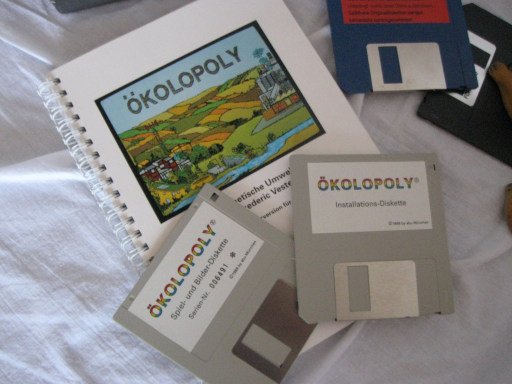











Comments
Jubatian
Hey, sorry anyone looking for info on this nice old laptop, I unfortunately don't have it any more, had to find it a new home before I relocated to the UK.
Elder
Hello, could you send me power pinout ? I hope that top (longer pin is ground) but do not know the other two.
THX
Flashy
I just got a notebook like this today, this page will be very useful if I take it apart. I will have to, because the hdd is toast. But it seem to have a 1Mbyte RAM expansion, so it has more than 1.5Mbytes! :D